GLS Online
Login and settings
The first login
To register with GLS Online, please contact our customer support at 567 771 111 or email info@gls-czech.com. Your login details will then be sent to the email address provided.
The first login can be done here .
After the first login, the system will prompt you to enter a new password and once you have entered it, you can start using GLS Online.
Settings and password change
The "Settings" tab allows GLS Online to change several parameters.You can change the email address to which confirmations are sent, the number of lines in the list, the language, the printer type, your password, etc.
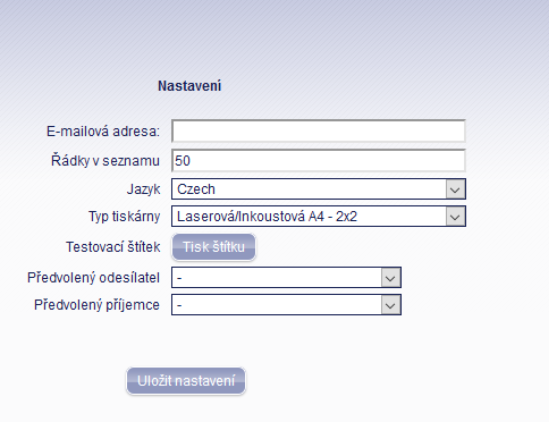
Printer type selection
The vast majority of GLS customers use the "Laser/Inkjet A4 - 2x2" option.
This is the type of print that prints 4 labels per page and you can select the position from which the print starts before the actual print.
Each option has its own specifics, it depends on the type of printer you are using and how you think the final label should look.
Label printing
Label printing
To print individual labels, use the "Print labels" tab. In this tab, you can select the required services, the amount of cash on delivery or the date of shipment for each shipment.
This option is suitable if you want to print the labels individually.
First, fill in the sender and recipient information and other required information for shipping - number of parcels, COD amount, variable symbol and the date the parcel will be picked up at the sender's address. Then select the services you need. Fields marked with an asterisk (*) are required.In the case of printing 4 labels per page, you will save the labels to the queue one by one, via the "SAVE" button. It is then possible to print from the position that suits you.
Note: If you do not see the "SAVE" button and A4 with numbers from 1st - 4th, you need to select the A4 2x2 printer type in "Settings/Settings".CAUTION: You must select the service selection after entering the sender and recipient information. If you do the opposite, the service will not be selected.
If you will be printing multiple labels at the same time, use the "Import label data" option.
Import of parcel label details
Use "Import label data" to upload shipment data in bulkin the "Label Printing/Label Data Import" tab you upload your generated csv file
This option is recommended for clients using a changing address database, or clients using a custom system capable of exporting data for packages.
The advantage over printing labels individually is that the data can be imported from a saved file and the program will bulk print selected packages, or bulk enter service or package pick-up requests.
- There is no fixed format for the order of the data: the data can be in any order.
- After the first import, you can save the settings and use them to load data faster for subsequent imports
- Sample CSV file for importing data to print labels here .
Recommended import data:
- Recipient name
- Recipient's address
- Recipient City
- Postcode of the recipient
- Recipient's country
- COD amount
- Telephone number (contact)
- E-mail address
Import procedure:
1. After generating the .csv file, select Print Labels/Import Label Data.
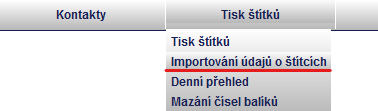
2. Select the option "Import from CSV file".
3. Select "New Settings" and confirm with the "Next" button.
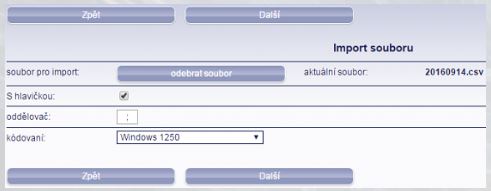
4. You select the file you want to import, its header if there is one generated in the csv file, the delimiter and the encoding. Confirm with the "Next" button.
You will get to fill in the import data, which you can save once filled in, for faster importing later.
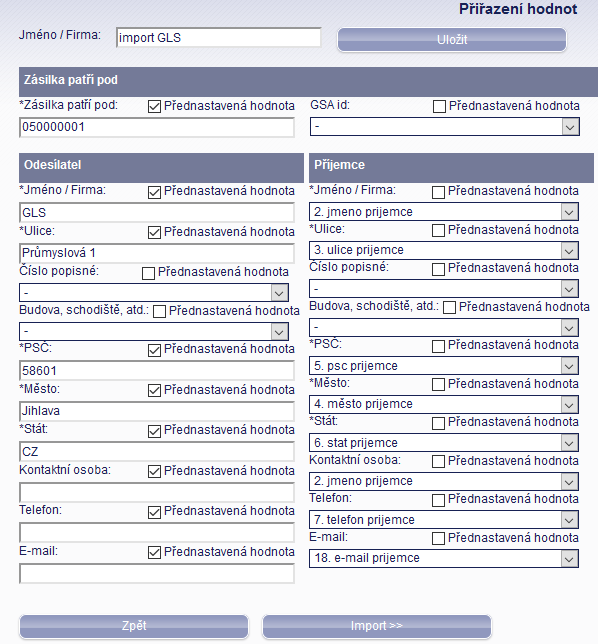
The shipment belongs under: enter here your customer number to which it will be invoiced. The customer number must be 9 digits, with a zero at the beginning. Then you enter the values manually in the individual fields. E.g. "Preset value" in the "Sender" column. I.e. if the sender is the same every time, I preset the sender data.
GSA id: is not filled in
Enter values in the recipient column, according to the named columns from the csv file.
Columns marked with an asterisk are required.
Pickup date: Always automatically filled in on the next business day.
Number: means the number of the package. IF you have e.g. 2 shipments to one address in the csv file, do not put in the "Default value" field, just fill in the column name according to the file.
COD: if COD is specified for the shipment, select the column name and optionally the variable symbolIt is recommended to name and save the import set up in this way for further possible modifications
Confirm everything with the "Import" button
After successful import of the data, rows/labels will be displayed which you can print or delete. The labels cannot be edited after importing. After importing, it may happen that some rows will be colored red. This means that the import did not go well and some data in the csv file will need to be corrected. Click on "Download failed imported rows to CSV" to download a file describing what rows are incorrectly imported and where the error is.
Most common import errors
- Incorrect country code - when importing, enter only international abbreviations such as CZ for Czech Republic, SK for Slovakia, HU for Hungary, AT for Austria, etc...
- Invalid postcodes - some postcodes are not in our database.
Daily summary
In the "Label Printing/Daily Summary" tab, you can use the calendar to see how many labels you have printed on a given day. If a label has been erased, it will not appear in this report, but will still remain in the GLS database.
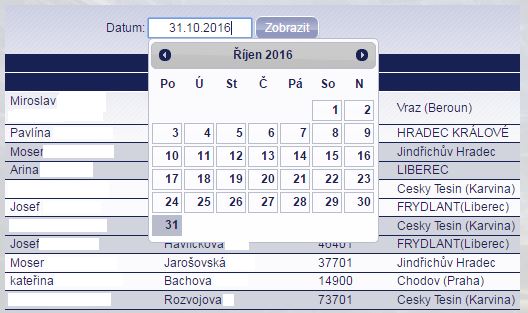
Deleting parcel numbers
On the "Print Labels/Erase Package Numbers" tab, you can simply enter the package numbers you want to erase.If you want to delete multiple numbers, just separate the numbers with a comma ",".
To delete all numbers in a range, use "-".
Examples:
- "00000000001,00000000032" - two numbers will be deleted.
- "00000000001-00000000032" - all 32 numbers in the range will be deleted.
These shipment numbers will be deleted from your "account" (database), not from the GLS database.
List of parcels
The "Label List" tab is used to create a list of packages in a CSV or PDF file. There are several preset lists and reports that you can use, but you can also create your own.
In the downloaded file you will find the following information about the packages: Package number; Ref. number; Sender name; Recipient name; Recipient city; COD; Currency; Variable symbol; Services; Pickup date; Weight
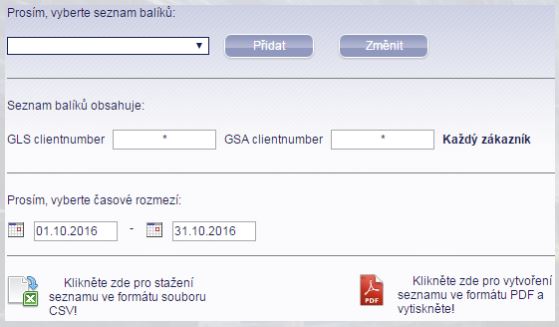
Track & Trace
Parcel tracking
Used to track domestic and international shipments, and the ability to print a POD (proof of delivery).
You can track your shipments using the "Track&Trace" tab, where you can view the history of your package after entering the 11-digit package number.
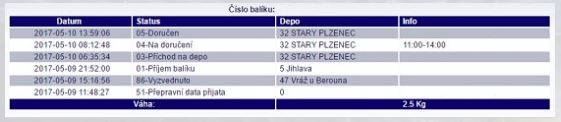
International parcel tracking
The "Track&Trace/International Track&Trace" tab is used to track international shipments. After selecting this tab, you will be redirected to the GLS website where you will enter the number of the shipment in the "Parcel numbers/Track IDs" field.
After entering the parcel number or ID, the delivery history will be displayed.
Bulk POD Download
The "Track&Trace/Bulk POD Download" tab allows you to download a "receipt" by date or package number.
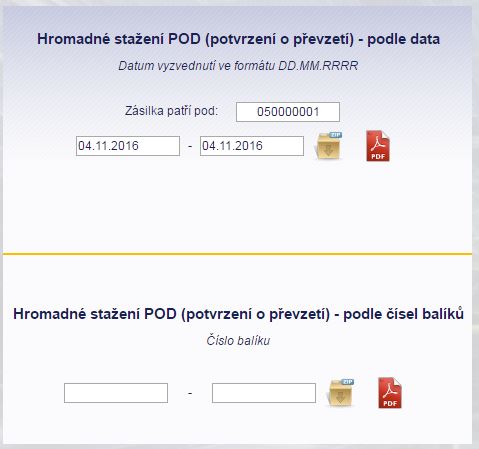
Contacts
Contacts
In the top menu you will find the "Contacts" tab, where you can manage your contacts.You can: search, manually create, import, export or delete contacts.
Column order - the order of columns cannot be changed, individual data must not contain semicolons:
- Header is mandatory (header text is optional).
- Recipient name (mandatory)
- Short name (optional, does not appear on the label)
- City (mandatory)
- Postcode (mandatory)
- Country code (mandatory)
- Address (required)
- Contact person (optional, empty column)
- Phone number (optional)
- E-mail address (optional)
Creation of a new contact
After filling in the required fields (Name/Company, Street, Descriptive number, ZIP code, City, State) you can save the contact
Note: the description number MUST NEVER be 0 and must not contain characters. Either do not fill in the field or enter e.g. 1 if it is not known.
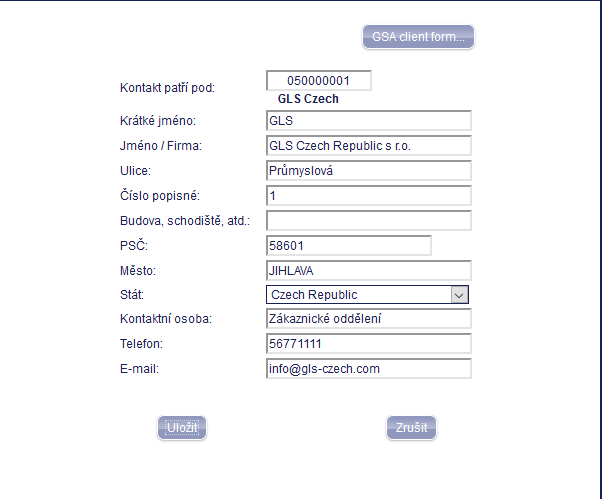
Import/export of contacts
It is used to upload contacts in bulk, e.g. from your own system or from another program, using a .csv file in which the data must be separated by semicolons.
The maximum number of rows for import into the database is 5000.
For a sample of contacts click hereIn the "Contacts" tab, select the "Import" option.
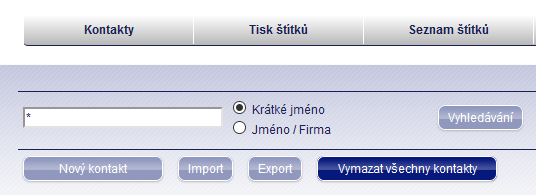
Select the "Browse" checkbox and select the csv file you created to upload the contacts.
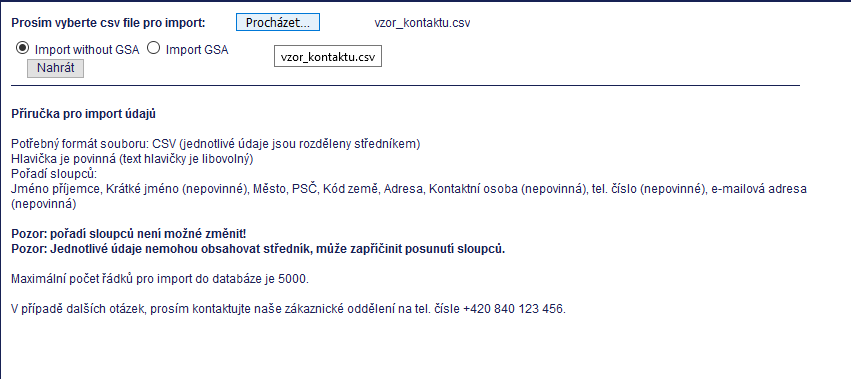
After selecting the file, confirm with "Upload" and then "Import". Your contacts will be uploaded.
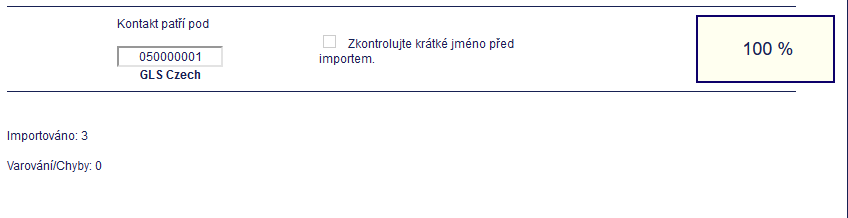
Deleting of contacts
The delete password is set to "1116" by default. After clicking on this option and confirming the password, all contacts will be deleted from the database.
Contacts searching
You can search for a contact either by short name or by entering a specific name/company.

Services
Parcel pick-up
In the "Services/Package Pickup" tab, you can order the pickup of packages for transport at a predefined location and time frame.A shipping label with the destination must be affixed to the package at the time of pick-up.
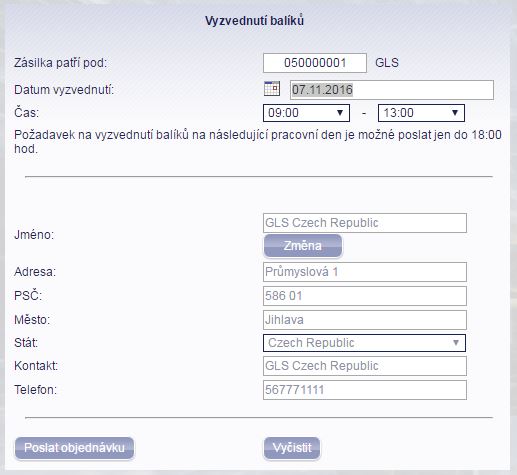
Additional services
- CashService (cash on delivery) - The maximum amount of cash on delivery in the Czech Republic is 60 000 CZK, SK 2000 €, H 500 000 HUF, SLO 2000 €, HR 13000 HRK, RO 5000 RON. GLS transfers the collected cash on delivery to the client's account three times a week. The cash on delivery amount is filled in the table below the sender's details. The COD amount must be entered in the amount that can be withdrawn in cash.
- ExpressParcel - this service provides morning delivery, however, it is not available in some areas, to check availability in a particular postcode please contact customer service. Service code: T12().
- ShopDeliveryService (delivery to ParcelShop) - after selecting this service, a menu will open where you can select the ParcelShop (drop-off point) where you want the parcel to be delivered. You have 5 working days to collect it. Service code.
- FlexDeliveryService (notification of the current status of the parcel) - The recipient will receive information about the progress of the parcel delivery by email. The message contains a special code with a web address where the recipient can enter a different address, date and time for the package delivery or redirect it to GLS ParcelShop. An additional service FlexDeliveryService-SMS can be connected to the FlexDeliveryService, whereby the recipient will also receive an SMS with delivery information. Service code.
- Pick&ShipService (pick up and deliver to any address) - GLS picks up packages from the address specified by the customer and delivers them anywhere in the Czech Republic or Europe. The sender's address is the one where the package is picked up and the package is delivered to the addressee/recipient's address. Important: GLS Online does not print labels when ordering Pick&ShipService. The program sends the order directly to the GLS server. The day after the order is placed, GLS picks up the package at the address indicated, labels it and delivers it on the third day. Service code: PSS() - means the earliest possible date or PSS code (2012.11.30) - fixed datePick&Ship service with loading in the EU. Pick&Ship service with loading in the EU can be realized only if the delivery address is in the CZ.
- Pick&ReturnService (pick up and deliver to me) - GLS will pick up packages from anywhere in the Czech Republic or Europe and deliver them to the client's address. The sender's address is where the package is picked up and the package is delivered to the addressee/recipient's address.
- Important:GLS Online does not print labels when ordering Pick&ReturnService. The program sends the order directly to the GLS server. The day after the order is placed, GLS picks up the package at the address indicated, labels it and delivers it on the third day. Service code: PRS() - means the earliest possible date or PRS code (2020.01.30) - fixed date
- PreadviceService (advance notification) - GLS informs the addressee about the delivery of the parcel by SMS on the morning of the delivery. The text message contains the shipment identification number, the expected delivery time within 3 hours (e.g. between 8:0 and 11:00) and the GLS customer service phone number. Service code: SM2(+420774123456)
- ExchangeService (parcel exchange) - In exchange for the delivered parcel, GLS will pick up and deliver another parcel that is at the addressee's place back to the sender. This service is available only in the Czech Republic.
- Important: When ordering this service, the details of the sender and the recipient must be entered first, and then the details of the package that GLS will pick up from this recipient. When you select this service, a label for the package is first printed from you to the recipient, and once printed, a label will be printed from the recipient to you or to another address. The second label must be inserted into a clear envelope barcoded towards the package. The label will be applied to the package being picked up. Service code.
- DeclaredValueInsuranceService (one-off package insurance) - One-off package insurance for the value of goods over CZK 6,000. Detailed information can be found in the "General Terms and Conditions". Service code: IN1, IN2,IN3,IN4
- Guaranteed24Service (guaranteed 24H delivery) - This service ensures next business day delivery. In exceptional cases where GLS does not deliver the shipment the next day, GLS will refund the shipper the shipping cost along with double the fee for this service. Service code: 24H()
- ThinkGreenService (CO2 Neutral Shipping) - By ordering this service, you are contributing to the planting of new trees in the open countryside in the Czech Republic to offset the CO2 generated from the transportation of your shipments. Service code.
- DeclaredParcelValue - declared value of transported parcel. This service is mandatory when sending to Croatia.
Possible combinations of services
Default services
In the "Settings/Service Presets" tab, you can select one or more options to preset the services you want to use for your shipments. These pre-selected services will automatically populate on all newly printed labels.
Some services cannot be combined with each other and cannot be used for shipments going outside the Czech Republic.
Services to individual countries with loading in CZ
CZ
- COD, PSS, PRS, XS, INS, T12, 24H, SM2, TGS, FDS, FSS, PSD, DPV
SK, HU, RO, SI, HR
- COD, PSD, FDS, FSS, PSS, PRS, DPV, TGS
AT, BE, BG, CH, DE, DK, ES, FI, FR, GB, GR, IE, IT, LU, NL, NO, PL, PT, SE
- FDS, PSS, PRS, DPV, TGS
EU
- PSS, PRS, DPV, TGS